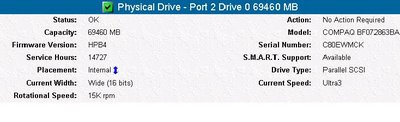Here is a small tutorial on configuring the Insight Manager Agents for VMware ESX Server
1) Go to the HP website and search for
HP Insight Manager Agents for VMware ESX Server2) Download the Agents
3) Open
WinSCP and upload the .tar file you just downloaded to the (for example) /home/<username> folder
4) Log into
putty with your normal user account and issue the
su command to become root
5) Issue the following command to unzip the contents:
tar -zxvf hpmgmt-7.5.1a-vmware.tgz.
This will create a new subdirectory home/<username>/hpmgmt/751
6) You must enable the firewall port for the `hpim' service (2381) for accessing the System Management Homepage. The `snmpd' service should be enabled in the firewall for the Insight Manager agents to communicate properly with the hp Systems Insight Manager. These ports can be enabled by using the "esxcfg-firewall" command in the service console, or by answering 'y' when prompted by the installation script.
7) To read the readme.txt, you can issue the following command on the command line:
cat README.txt8) After reading the README.txt and to begin the installation, issue the command
./installvm741.sh –install9) Follow the wizard, when asked for the public string enter (if you use this string)
public 2 times (it will not be visible), and be sure to have the HP SIM server's IP or FQDN. Always answer Y when asked to activate the port 2381 (HPMHP) & Snmpd deamon.
10) To check if the configuration has succeeded, log in to the HP System Homepage https://<esx server>:2381/. You should see the servername on the right side.